Dialogue
Jump to navigation
Jump to search
You can talk to many friendlies all over Torisia as long as you can interact with them (Spacebar by default). This lets you talk to them. There are 2 types of dialogues:
- Regular - These do not pause the game and prevent you from moving. In most of the times, these dialogues are short and do not result in quests
- Important - These pause the game and prevent you from moving. In most of the times, these dialogues lead to a quest or let you answer.
Dialogue box functions
Outside of letting friendlies talk to you, dialogue boxes also come with many functions.
- While the friendlies are still talking, you can press the interact keybind to make them tell you everything instantly
- After they finish talking, you have to press the interact keybind again to progress through the dialogue. If the friendlies are still talking, you can press the interact keybind twice in a row to instantly skip to the next dialogue.
The dialogue box also has 4 buttons
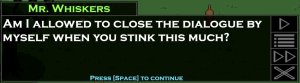
From top to down:
- Autoplay - If this function is active (the button turns gray), the dialogue progresses automatically 3 seconds after the friendly creature stops talking.
- Dialogue log - Shows everything you and this friendly creature talked about so far.
- Skip - Skips over everything this friendly creature would like to say. If this friendly creature offers you a quest or a reward, this button lets you instantly skip to it.
- Close dialogue - Closes this dialogue. If this is dialogue about a quest, the dialogue will start again from the beginning the next time you talk to this friendly creature.
Replying
Sometimes, you can reply to the friendly creature. If this happens, another window with reply options opens.
If the reply option is colored yellow, it will progress the dialogue further. Reply options in white can be used for additional context but they do not progress the dialogue further.
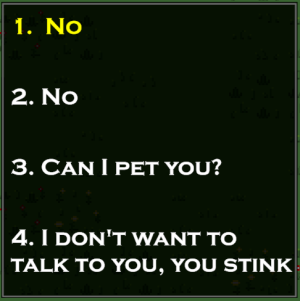
To select a reply, you can either click on it or press the appropriate number on your keyboard.